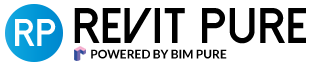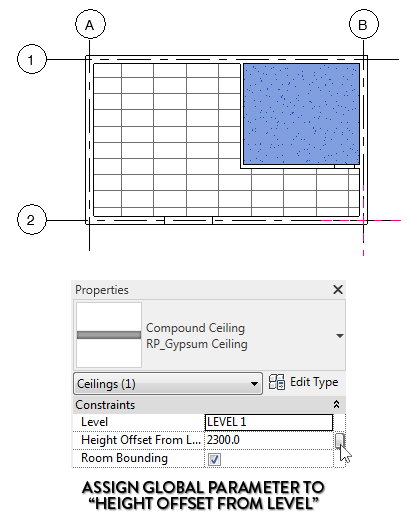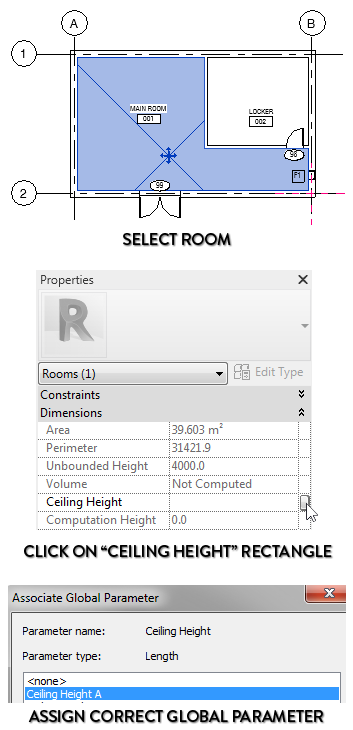This week, we've got a great question from Dominique:
Hope you're well.
Got another question to ask you about Room Tag & Ceiling Height in one.
I understand in Revit Pure Template they only have Room Tags and Ceiling Tags separate, as I'm trying to create a Room Tag with Ceiling Height as one Tag. I try look up google without success, so whats the best way to create it up?
Look forward hearing from you.
The answer is that there is no simple way of doing such a thing. Revit would get confused trying to report on the ceiling height. What if there is multiple ceilings in the same room? In another era, the only workaround would have been to manually type in a fake, dumb text value. Very anti-BIM behavior.
The good news is that Revit release 2016R2 helped us a lot in this regard. The release introduced Global Parameters, which can be used among multiple families and objects in a model. The rest of this post will describe a method to display ceiling height in a room tag. With a little bit of imagination, you can use the same techniques for similar goals.
1- MODIFY A ROOM TAG FAMILY
The first step is to use your default room tag and modify the family. Instead of creating a whole new tag, it is better to incorporate the new label inside your existing one. We will use a visibility parameter to only display that information when you actually need it.
2- CREATE A "CEILING HEIGHT" SHARED PARAMETER
Once you are inside your room tag family, edit an existing label or create a new one.
When you are looking at all the default room tag parameter, you realize there is no Ceiling Height. You have to manually create this parameter.
In this case, we are forced to use the Shared Parameter feature. This option allows use the same parameter among multiple families and projects. If you never used this feature before, you'll have to create a new .txt file that you should locate in your network. Create a new group called "Rooms".
Then, create a new parameter called "Ceiling Height". Use the Length value in "Type of Parameter".
Add this new shared parameter to the label parameter. Then, you have to make sure the units are properly adjusted. Click on the # symbol. Adjust the rounding and Unit Symbol settings.
3- CREATE VISIBILITY PARAMETERS FOR CEILING LABELS AND TEXT
Your label is ready, but maybe you don't want it to be visible for every instance of the room tag. Click on the label and click on the small rectangle next to the visible parameter. Type in "Ceiling Height Visibility".
Once you go to the Family Types, you have the option to activate the Ceiling Height value for each tag type.
Your family is now complete. Load it into the project.
4- ADD THE SHARED PARAMETER TO "ROOMS" IN THE PROJECT
We've assigned the new shared parameter "Ceiling Height" to the family. It is now time to assign it to the project. Go to the manage tab and click on Project Parameters. Click on Add and select the Shared Parameter option.
5- ASSIGN GLOBAL PARAMETER TO CEILING
Now, go to your ceiling plan. Properly create and adjust the ceiling height in all rooms. Then, click on the small rectangle next to the "Height Offset From Level". Create a new Global Parameter.
Call the global parameter something like "Ceiling Height A". Repeat the process for all ceilings using a different height.
6- ASSIGN GLOBAL PARAMETER TO ROOM
Now, go back to your floor plan view. Select the room. In the parameter, you should see the "Ceiling Height" parameter. Click on the small rectangle and set the correct Global Parameter. You have to be extra careful in this step to make sure you are using the correct parameter, else you will cause chaos and confusion.
7- CREATE ROOM TAG
Once all rooms in your project are assigned with the correct ceiling height global parameter, time to test your new room tag. Select the existing room tag and replace it with the one you've just created. As you see, the ceiling height is properly displayed for both rooms.
8- MODIFY CEILING HEIGHT BY USING GLOBAL PARAMETERS MENU
If you need to modify the height of ceilings, you'll have to go to the Global Parameters menu. Go to the Manage Tab and click on Global Parameters. All values will be listed here. Make sure to always use this menu, else you risk losing the link between the room parameter and the actual ceiling height.
Download our free Pamphlets PDF collection.